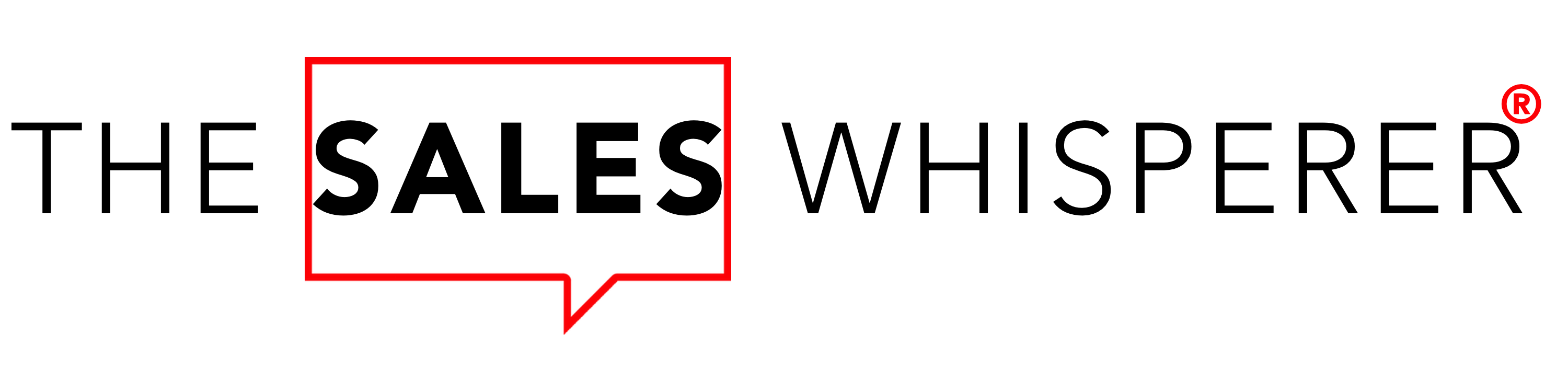Email is dead, right?
In the last month I've spoken with two leaders in the online marketing space who are both either abandoning social media or cutting back on their social media efforts to focus more on email because of the ROI.
Justin Brooke has been an Infusionsoft partner, a Hubspot partner, and a leader in ad buying for years, and was a guest on session 107 of The Sales Podcast and he has pretty much left social media altogether because he makes 73x more from email than social media.
Legendary copywriter John Carlton, whom I interviewed just yesterday for The Sales Podcast (look for his episode to come out in early February) didn't share exact numbers like Justin, but I asked him specifically how he calculates where to spend his time—email vs social media—and he admitted he would be redirecting more of his time back to email vs social media because the ROI of email is that much better.
Most Email Platforms Limit You
Since December 1999 I've been using early CRMs and email broadcast tools to generate leads and sales.
Back then it was client-side, server-based tools like Goldmine that I had to manipulate into Outlook and BCC everyone.
That was followed by other clunky corporate tools like Onyx and Siebel.
In 2004 a startup I was at installed Salesforce and I learned that, as a non-admin end user, I could send 250 to 500 emails per day to my contacts...so I did.
Since 2008 I've been certified in Infusionsoft. In 2014 I got certified in Ontraport and HubSpot and have used most of the major—and many of the minor—email / CRM / marketing automation tools out there (and you'll get an up close and personal look at many of them in my new show, The CRM Sushi Podcast, which is launching at the end of this month, January 2017.)
With that background and experience here's what I've found.
- Building an email with most CRMs / bulk email providers is like building a house by hand with no nails, no screws, no wood glue, nothing. Sure, if you are very skilled and precise with your measurements and cuts and fit every log and board into the next, it may hold up just fine. But how confident are you in its ability to withstand a storm and over time and how much time do you have to build it?
- Most entrepreneurs and small business owners are on a tight budget, so you piece together a bunch of "free" or cheap tools with the idea that "I'll upgrade once I increase my revenue." What you're left with is a Frankenspot of tools that may work okay in isolation but they are not connected to your website analytics or one another, which makes it difficult to track the effectiveness of your emails.
- Along those lines, many email blasters are not linked to your CRM so when someone does opt-in or opt-out or register or buy or upgrade you and your team must scrub the list and perform a lot of error-prone manual entry or, worse, you simply lose opportunities because your list is not segmented and up-to-date.
Your Standalone Email Tool Has Design Limitations
Many of the most popular email clients that your prospects and clients use to read the emails you send them (Outlook, Gmail, etc.) prevent automatic loading of images.
That means you're wasting both time and sales opportunities when you spend a lot of time, money, and energy to create a beautiful email with lots of images to reinforce your message only to have them all literally thrown away when you use a "free" email tool.
On a more technical note,
- Most email clients ignore linked CSS stylesheets, which means you need to have the modules in your email styled inline to create the desired effect with your email.
- Image backgrounds, floating DIVs, and even basic text formatting can create strange results for your email recipients. (Don't even get me started on this one.)
If you're not sure what "modules" and "inline styling" and "floating DIVs" mean, you're not alone. But don't ask your "super cheap and easy and friendly" email provider. Their motto is
"Hey, we have a cute mascot…and our colors are blue, which means you can trust us...or our colors are green, which is the color of money...and we let you start for free...SO STOP YOUR COMPLAINING AND SEND SOME EMAILS THAT MIGHT GET DELIVERED ALREADY!!"
Apparently, since these mass production tools only COST YOU BUSINESS but not any "real money" (because they don't charge you at first) they think they can still say their tool is free.
(How's that working out for you?)
How You Benefit When You Use HubSpot's Email Builder
Like everything inside of HubSpot, it's fast. Working with their email builder is a joy from both a speed and a support standpoint.
While you can get into the HTML and CSS to get as crazy and creative as you want, there is no need to ever do that if you don't want to. (In 2.5 years I've never edited the HTML or CSS of my emails.)
You can create unlimited templates with the drag-and-drop builder and re-use those templates to create a consistent look across all of your campaigns and sequences.
And of course, each individual email can be customized with images, Calls-to-Action, font, headlines, and more.
Oh yeah, your HubSpot emails are responsive because that's how they roll.
How to Build Exceptional Emails in HubSpot
Pictures Are 60,000 Times Faster
Even though most email clients like Outlook will not load your email images by default, leave room for an image in your emails.
According to a study by 3M, our brains process visual content / images 60,000 times faster than text.
Headline All The Time
A picture may be worth 1,000 words, but they're still converted to words in the minds of your readers.
So learn how to write compelling emails, starting with a great headline.
Words still mean things.
Your competitors are too lazy (or dumb?) to take the time and effort to create great headlines so they rely too heavily on images.
Start with the words and use images like Tabasco®, to spice up your messages. Wield the power of the pen to really grow your sales with email.
With All Marketing, It's Best to Test
Because many email clients do not load images by default, test your emails to confirm that they both look good and are effective with no images showing.
When you test, also test for mobile rendering
- How does your logo appear?
- Is the text legible?
- Does it zoom properly?
- Is the Call-to-Action functional?
- Do images display properly?
Use Alt Text to describe each image. You should also test a few Alt Text ideas such as:
- Include humorous phrases such as "Where'd this great image go?" to appear when your images are stripped away.
- Include instructions such as "Click 'Display Images' in the toolbar above to see what you're missing."
- Include a URL so the viewer can simply type in the site you want them to visit.
Place your images in the right place so they do not disrupt the flow if only their outline is shown.
Other HubSpot Email Best Practices
- Use CAN-SPAM link (it's the law and happens automatically, anyway)
- Include an Unsubscribe link (ditto)
- Create a module for email signatures
- Consider using background colors to your image modules. These color blocks will load, even in email clients that have been configured to not load images, which piques the curiosity of your readers, which will increase the likelihood that they'll click to display them.
- Use fewer columns, with the ideal number being one.
- Implement best practices for branding, starting with your logo. You can use the Dynamic HubL tags to pull in the colors of your logo for the styling and default text in your email.
- Create Custom Modules as needed to expand the functionality of your emails.
Building an Email Template in HubSpot
Go to Content > Design Manager then on the right select "New Template"
From there select "Template Builder" and "Email"
Give the template a name and save it to the desired folder.
Your basic email template will appear with standard modules that are completely
You can slide modules left or right to adjust the width and your changes are saved automatically.
By using the Settings Gear Icon in the top right of each module you can rename the module so its title is more descriptive, which helps with making future edits.
You can also insert "Personalization Tokens" (i.e., merge fields) as well.
Since the styling for emails will be inline, you can add inline styling from the Settings Gear and selecting "Edit CSS". There you can change common items such as
- background color by entering the HEX code or choosing from the color picker,
- border color,
- border width,
- spacing or padding,
- spacing or margin,
- Custom inline styling.
HubSpot Helps You Send and Monetize Your Emails
At the end of the day, you're sending emails to build connections and grow your revenue and the right tool makes all the difference.
It's better to spend more than you wanted than less than you should on any tool, service, or consultant you need to grow your sales.
- Apply Magnetic Marketing to your business and watch your business grow
- Learn to put Personality In Copy and watch your influence grow
- Go where the money is: Marketing To The Affluent
- Hire The Best Keynote Speaker
- Ontraport Demo