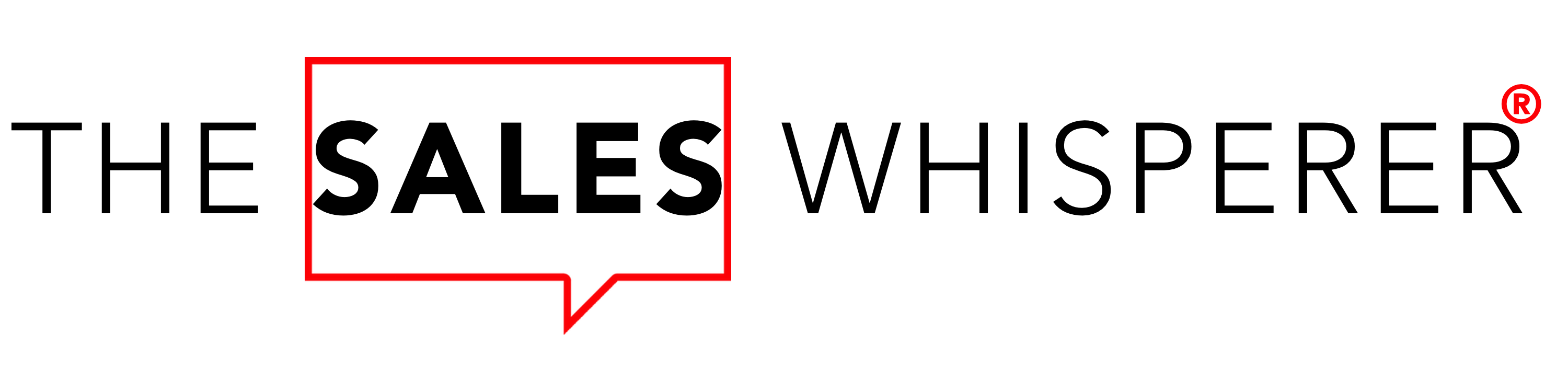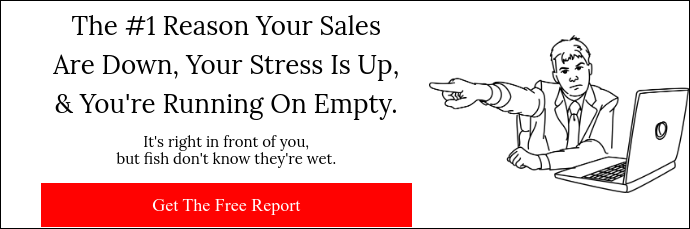I'm a fan of Twitter if, for no other reason, it's a great way to get news fast. (That's me at Twitter HQ back in 2009.)

But Twitter can also be a shit show, as can all social media platforms.
But Twitter lets you refine and curate the information you want to see better than any other social media platform.
You just have to know how to harvest its power.
It all starts with your timeline. Your timeline is your Twitter experience.
There are tips and tricks to:
- Picking who you follow.
- Hiding what's not helpful or beneficial.
- "Disappearing" the trolls and fools, i.e., muting and blocking.
Let's get to work.
Follow The Right Peeps
Twitter is like Ikea: lots of ways to customize and create your own experience.
For starters, be picky.
In my own sales training, I always say, "Choose who to lose."
You are not everyone's cup of tea, and everyone is not yours.
You don't sell to "anyone and everyone," so don't follow "anyone and everyone," either.
Be choosy. (Remember: "Choosy moms choose Jif.")
Don't let the "thought leaders," "gym bros," "manifestation by inspiration" posters, negative Nancys, or Bullshitting Billys distract you or bring you down.
Follow people who:
- could be your customers,
- inspire you,
- entertain you,
- educate/inform you.
But keep in mind, if you are new to Twitter and have just a few followers, you can only follow 5,000 people.
However, that's more than enough, especially if you're new to Twitter, so let's take a closer look at how you can tame the never-ending stream that is Twitter.
Silence The Blabbers
In much the same way Facebook allows you to "Unfollow" someone without unfriending them, Twitter allows you to Mute those you Follow.
The benefit of this feature is that your followers and those you haven't blocked can still see your posts, but their posts and replies don't clutter your notifications.
I'll use this if I'm actually friends with someone or have met them in the past, and we followed one another, but they post stupid stuff, or they are too political, or they're just in an industry that is not of interest to me.
So I mute them.
There's no limit on muting, so have at it!
Mute Words and Hashtags
You can mute hundreds of words, phrases, and hashtags for a day, a week, a month, or even forever. For example,
- Maybe in the month of October, you want to mute things related to elections.
- Maybe you're not a fan of crypto or NFTs or Bitcoin, so you mute those words forever.
- Tired of COVID19? Mute it.
Twitter doesn't "delete" these items. They just don't interrupt you with them.
You can always do a search for any and all of the things you mute and scroll until your thumbs cramp.
And you can always unmute them.
Block (& Tackle?)
While I'd love to meet some of these keyboard warriors in person and tackle them and give them a nice, tight, cordial Brazilian Jiu-Jitsu hug, Twitter does not allow that.
But you can block the fools from seeing your stuff, tagging you, and engaging with your content.
I've blocked a lot of spammers and a few idiots, but I've been blocked by many more than I've blocked.
And you know what? I'm okay with that.
Twitter Lists & Pinned Lists
I create lists of people and accounts I follow, and then I mute a lot of them.
Why?
For the same reason I turn off my email notifications on my iPhone and Mac.
I know they are there, and I'll scan them when I want to. I don't need to be reminded within ½ a second of when a message comes in or a Tweet is made.
So create lists, such as:
- Customers/Clients
- Prospects
- Friends
- Hobbies
- Favorite Teams
- Celebrities/Bands/Athletes
Then pin a few so you can access them quickly on your timeline.
This keeps the things you want and need to know at your fingertips but out of your line of sight until you want them.
Various Timelines
From the Home icon, you are presented with the options:
- For You
- Following
- Pinned Lists
From the Explorer icon, you are presented with options such as:
- For You
- Trending
- News
- Sports
- Entertainment
You can adjust what you see and the items on your timeline by searching for "Content you see" and adjusting the
- Topics
- Interests
- Explore settings
- Search settings
Not Interested...
Finally, you can curate and train Twitter what to show you by selecting the three dots to the right of a Tweet under the "For you" stream and selecting “Not interested in this Tweet.”
As you do this, you will train Twitter's algorithm to know what you do and do not want to see.
Now that you know how to stay in control of Twitter, you can go sell something!