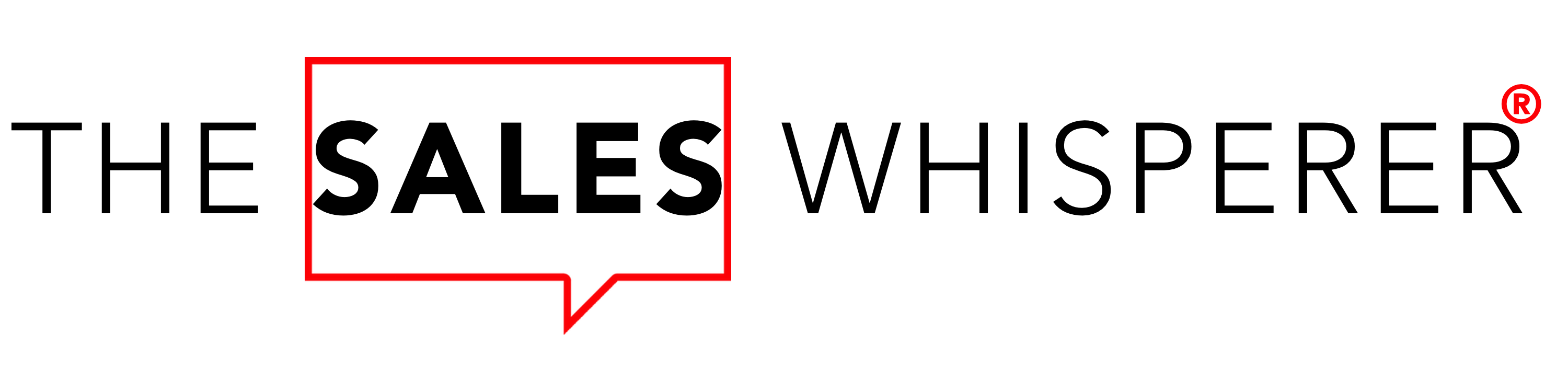One time back in the day, a fellow Keap CRM Partner asked a great question.
When her client's customers are visiting the Keap Max Classic Shopping Cart, the button they must click to begin the checkout process is labeled "Review Order."
However, what this partner noticed was that some customers are confused by this language, so she asked how she could customize it to something a bit more obvious, such as "Proceed to Checkout."
Thankfully, Keap includes jQuery in their shopping cart by default, so with a tad bit of code, we can fix this little "gotcha" in no time at all.
In case you've run up against this issue, here's a snippet that can be installed quickly and easily in your Keap Max Classic application's Shopping Cart Theme.
To install this code, you can follow the simple steps outlined below:
- In your Infusionsoft application, navigate to E-Commerce Setup (Main Nav > E-Commerce > E-Commerce Setup.)
- Click the Shopping Cart Themes link under the Design header.
- Click Edit on the theme in which you wish to install this snippet.
- Click the HTML Areas tab
- Paste the above snippet into the Custom Footer text area.

- Click Save Once you've done that, the final result should look like this:

If you need additional help getting the most out of your Keap CRM, check out this post on the Key to Keap Mastery and/or contact me and we can see how we can work together.
Market like you mean it.
Now go sell something.