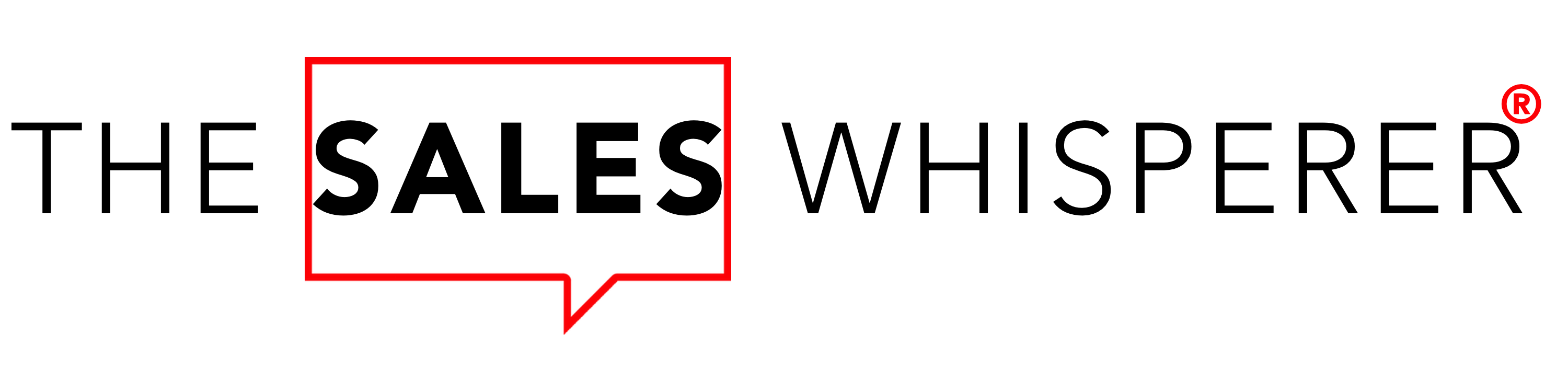Did you know that Keap provides a tracking code snippet you can embed on your site for both tracking web leads and triggering unique follow-up sequences at the page level?
If you didn't, don't worry... you're not alone!
Thankfully, it's super easy to install, as I'll show you here.
Keap's WordPress Tracking Code Step 1
This is based on the "legacy" way of getting at least some information on your web visitors and leads.
From the Keap logo in the top left, scroll over the Marketing > Lead Generation.
Keap WordPress Tracking Code Step 2
Now select "Get Tracking Code for Your Websites."
Keap WordPress Tracking Code Step 3
You can now simply copy and paste that code on your site and tracking begins immediately.
But what good is tracking if you can't take targeted, relevant, timely action on it?
That's why Infusionsoft took it to the next level with their Campaign Builder.
Keap WordPress Tracking Code Step 3.1
When you are in any Campaign scroll down to the Goals section and select "Web Page automation" and drag that icon to the canvas area of your new Campaign.
Keap WordPress Tracking Code Step 3.2
When you double-click on the icon on the canvas you'll see the following.
Note that it's the same code as above, but it's a little more convenient here since you build out the actions you want to take with your follow-up sequences down to the page level.
One Detail
As Keap makes improvements to their Campaign Builder, you notice more Goals along the left-hand side, which is why you can follow the "legacy" path and grab the tracking code from the navigation menu or get it from the Campaign Builder.
Since it's the same code, and the entire reason to have Keap is to automate your sales and marketing, I recommend using the Campaign Builder.
But here's the minor detail that you need to ensure you get right. Notice the instructions on the last image above,
2. Enter the web page url(s) that contain the above code snippet."
"Great, Wes," you may ask, "why would I want to install this? I have a lot of pages and posts. Do I really want to go through the hassle of adding this to all of my site?"
I'm so glad you asked!
Once the tracking code is installed, you can do some cool things.
The one that really shines (and is the whole reason for this post) is that you can kick off a sequence when a contact in your CRM visits a specific page on your site!
Imagine you've got a prospect that opted in for one of your free reports or a webinar or even signed up for a free consultation but wasn't ready to buy.
A few days later, they visit your pricing page and then, like magic, three minutes later they receive a "coincidental" email from you checking in and asking if they have any questions.
How many possibilities does that open up for you to grow your sales?
Now go get yourself a CRM Butler to help you sell something on autopilot.