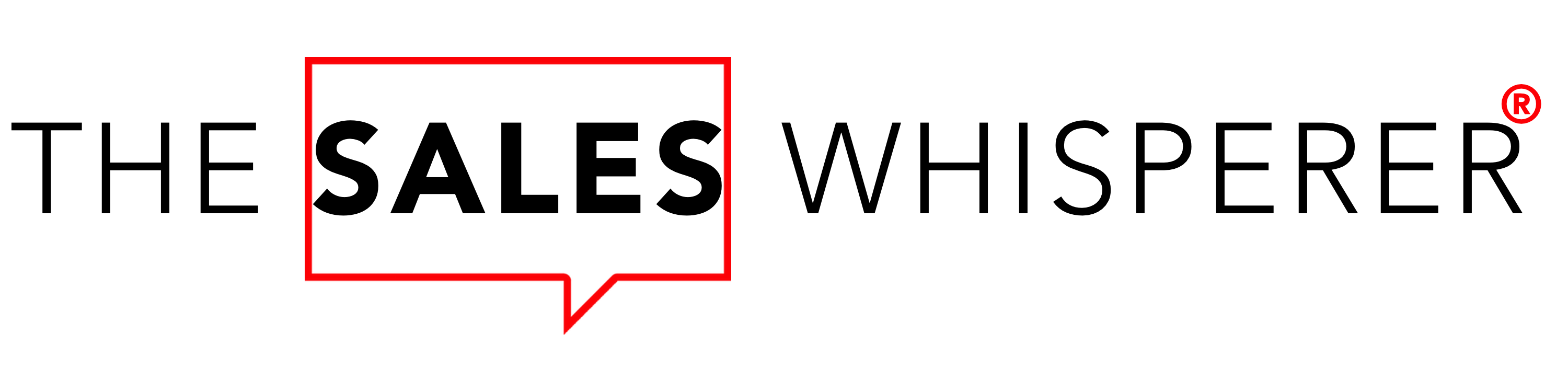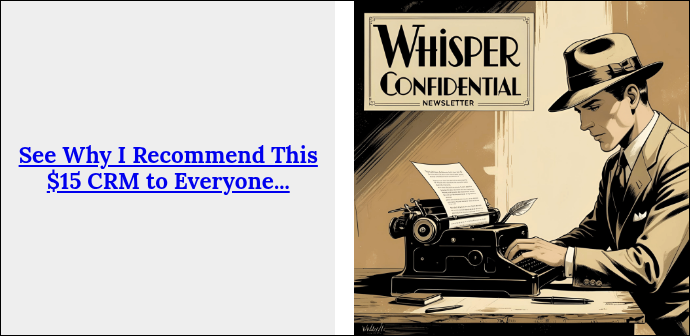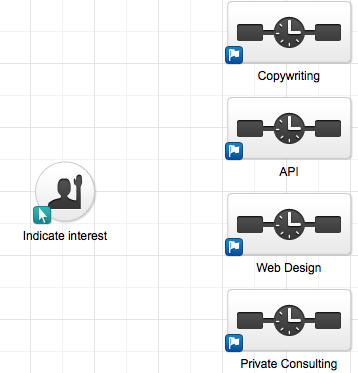Send Relevant Content To Your Prospects With Keap CRM Decision Diamonds
Conditional statements (if/then logic) in computer programming are magic.
It's like artificial intelligence for your inbound marketing and sales automation.
Your computer can actually look at what your visitors, prospects, and customers are doing and apply the logic you gave it to perform another task or function based on the answer it sees.
This is what the Keap Decision Point Routing function does with easy-to-use drag-and-drop icons inside the Keap Campaign Builder.
However, at first glance, it is not obvious how to create the Keap Decision Diamond, so I created this pictorial guide to help you make magic.
But, Wes, why so many steps? Why is Keap so hard to use?"
Shh!
This process will segment and automate the correspondence and follow-up communications you have with your prospects and clients 24 hours a day, 7 days a week, 365 days a year, you will never have boyfriend/girlfriend/spouse "issues," will do it on time, every time, nationwide, globally and will document the fact it has done it immediately.
Try getting a know-it-all tech geek or $25 Keap Consultant From UpWork to be THAT DARN EFFICIENT, ACCURATE, AND RESPONSIVE!
Keap Decision Diamonds: Step-by-Step
1. Start with a Keap CRM goal (goals are round icons) and at least two Keap sequences
2. Connect the Keap goal to the first sequence.
3. Connect the Keap goal to multiple sequences, and BAM!, the decision point (decision diamond) appears.
Connect the second sequence to see the Decision Diamond appear.
4. Connect all applicable Keap sequences.
5. Click on the actual Keap decision diamond to edit its rules.
6. Start editing the fields sequentially.
7. This shows how to edit the Keap Tags, but this applies to Form Submissions, Company Role, etc. (This is just an example.)
8. Continue editing each field.
9. Here I've selected the Keap Tags I'm looking for.
10.a. Add additional mandatory criteria—"+" means "AND"—or alternative criteria—"..." means "OR."
10.b. Here is what the criteria look like when you select "+."
10.c. You'll see these additional icons when you add criteria options.
11. Double-click the Keap sequence.
12. Apply the Keap Process—Tag, Note, Task, etc.— and/or Communications.
13. Kick up your heels and enjoy your time freedom after creating your Keap Decision Diamond Routing.
If you still have questions about ordering Keap for your business and would like to see Keap in action, check this out.
If you're ready to get started with Keap and you want to secure thousands in bonuses and savings by ordering through me, please contact me now, and I'll help you buy Keap today.
If you already have your own Keap application and need to get more out of it, just pick the block of time for my Keap Services that fits your budget at my CRM Butler page and get ready to get more leads, convert more sales and make more money...while you sleep.
Now go sell something.