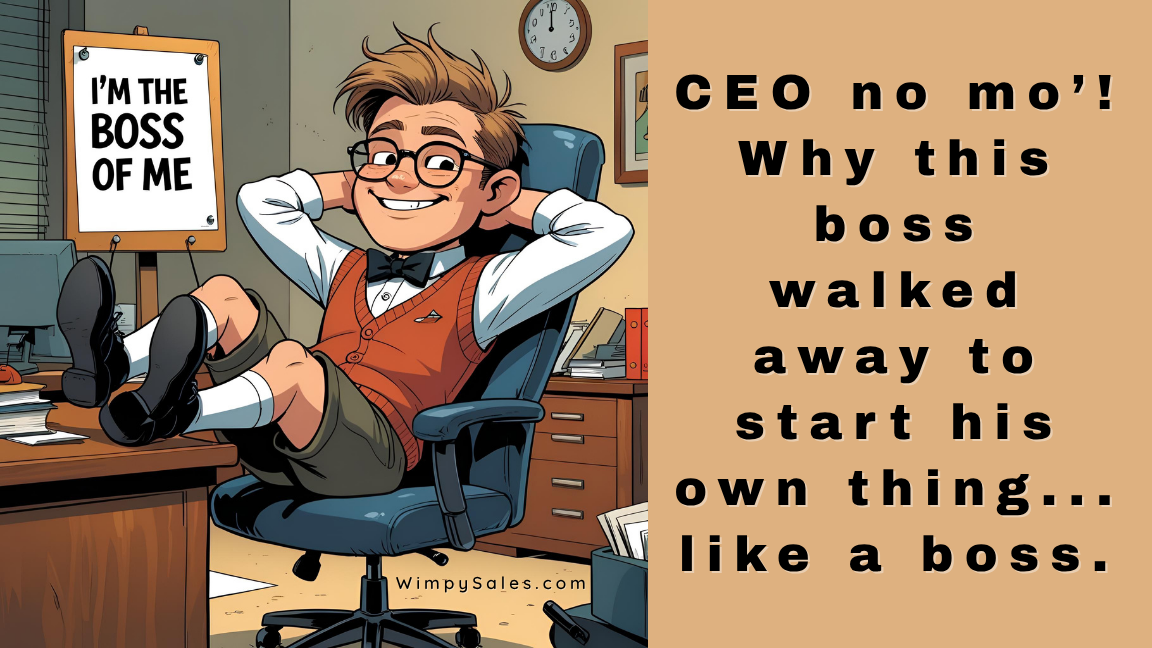Use The Keap Email Builder For Email Marketing Automation

Here's an overview of the new features and benefits of Keap's new email builder.
(If you want to just watch the video, scroll to the bottom.)
Getting Started
The new Keap email builder is not part of the Campaign Builder yet, so you'll start by going to your Infusionsoft logo, then Marketing > Email & Broadcasts.

Choose "New broadcast > Email"
Choose From The Email Template Gallery
On the next page, you'll be greeted with a nice selection of email templates.

Your Emails are Auto-saved
This is a nice touch. As you work, your edits are auto-saved, so just let the creative juices flow.

Preview Your Mobile-Responsive Emails
As you begin to work, you can select from four options at the top:
- Test
- Preview
- Save as Template
- Review and Send
- Exit
![]()
When you select Preview, this is the image that comes up.
Note: Take the time to ensure you have an email that looks good on mobile.

New Menu for Design and Blocks (Blocks Replace Snippets)
To the left, you'll see a new menu with Design and Blocks. (Blocks are essentially what Snippets were in the old email builder.)

Much Better Social Media Options
In the Blocks area is the Social feature.
When you drag that Block to your email, you'll see a grayed-out box like the one below.
![]()
Once you are in the social media Block, you'll have the option to add your social media accounts, as you see here.
You can also adjust the icon size as well as the alignment. Very cool and responsive.
![]()
When you are done, the social media icons will look like this. Nice, huh?
Edit Images In Keap Emails
When you add a new image to your Keap email, you have a lot of options to edit your image within the builder.
For starters, you have a slider that enables you to quickly and easily adjust the size of your image.
Next, you can make the image clickable and have it go to one of several places:
- A new URL
- A new email
- A phone number, which is nice if you want a "Click to Call" feature for your mobile visitors.
- File download (good when you want to both track engagement via clicks and reduce the size of your emails, which helps them get into the inbox of your recipients.)
- Landing page
- Web form
- Order form
Additionally, you can add a Tag goal to trigger a new follow-up sequence if someone clicks the image, and you can add the Alt text to the image as well to help with SEO.
Finally, you can align the image Left, Center, or Right.

Video of Keap Email Builder
Below is a quick video of the email builder. Let me know what you think, and if you have additional questions, feel free to contact me, and we'll set a time to speak.
Now go sell something! Wes