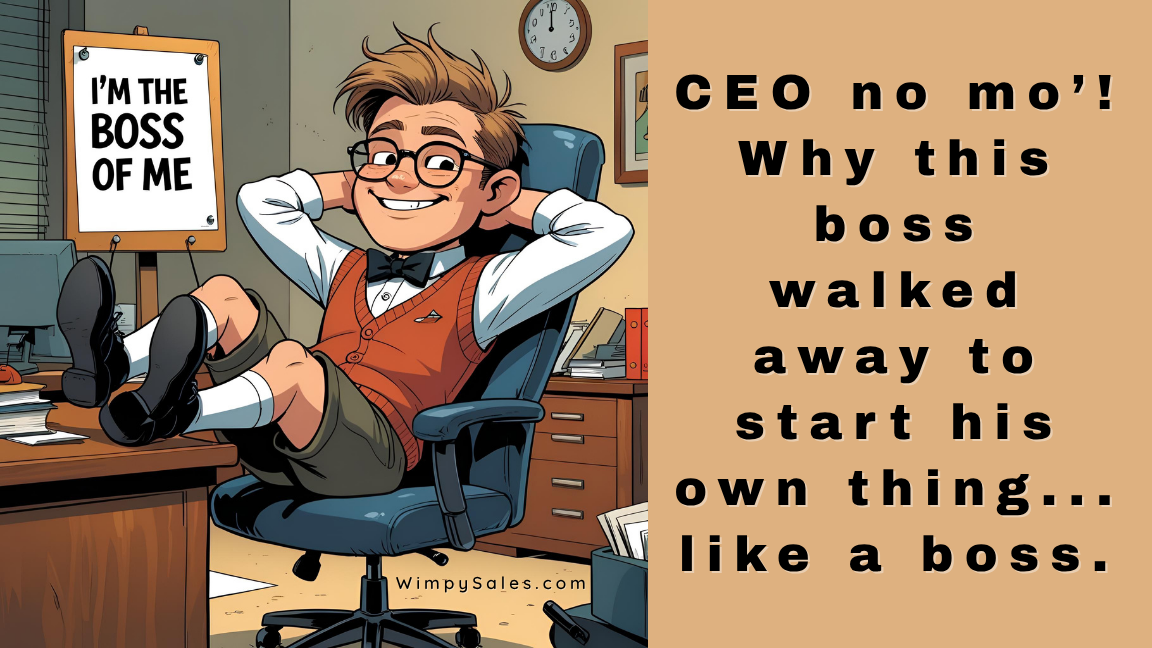Webinar Best Practices: Apple Keynote Tips For GoToWebinar/GoToMeeting

If you've ever tried conducting a GoToWebinar or GoToMeeting session using Apple's Keynote presentation tool and were frustrated with the inability to go into full-screen mode ,try this.
As of 2/4/17, I'm using Keynote 7.0.5, and the screens look like this.
First, go to Keynote in the top left and select "Preferences."

Apple Keynote Preferences Select "Slideshow" in the top left and make sure "Allow Mission Control, Dashboard and others to use screen" is checked.
 Marketing Best Practices: Apple Keynote:
Allow Mission Control, Dashboard, and others to use the screen
Marketing Best Practices: Apple Keynote:
Allow Mission Control, Dashboard, and others to use the screen
From earlier versions of Keynote, go to Preferences > Slideshow, then make sure "Allow Expose, Dashboard and others to use screen" is selected. Then hit play, and you are good to go!

Webinar Marketing Best Practices: Apple Keynote Preferences
Webinar Marketing Best Practices: Apple Keynote Slideshow "Allow Expose..."